Summary: in this tutorial, you will learn how to rename a view in a SQL Server Database.
Before renaming a view, you must notice that all objects that depend on the view may fail. These include stored procedures, user-defined functions, triggers, queries, other views, and client applications.
Therefore, after renaming the view, you must ensure that all objects that reference the view’s old name use the new name.
SQL Server rename view using Server Server Management Studio (SSMS)
To rename the name of a view you follow these steps:
First, in Object Explorer, expand the Databases, choose the database name which contains the view that you want to rename and expand the Views folder.
Second, right-click the view that you want to rename and select Rename.
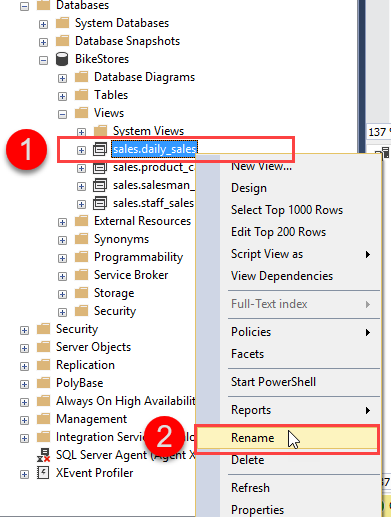
Third, enter the new name for the view.
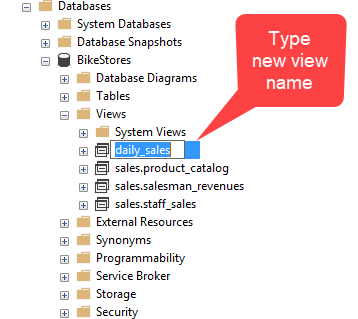
SQL Server rename view using Transact-SQL
If you want to rename a view programmatically, you can use the sp_rename stored procedure:
EXEC sp_rename
@objname = 'sales.product_catalog',
@newname = 'product_list';
Code language: SQL (Structured Query Language) (sql)In this statement:
- First, pass the name of the view which you want to rename using the
@objnameparameter and the new view name to using the@newnameparameter. Note that in the@objectnameyou must specify the schema name of the view. However, in the@newnameparameter, you must not. - Second, execute the statement.
The sp_rename stored procedure returns the following message:
Caution: Changing any part of an object name could break scripts and stored procedures.
Code language: SQL (Structured Query Language) (sql)In this tutorial, you have learned how to rename a view in a SQL Server database using SQL Server Management Studio and Transact-SQL.