Summary: in this tutorial, you’ll learn how to configure database mail and send an email from SQL Server to users.
Introduction to the SQL Server Database Mail
Database email allows you to send email messages to users from the SQL Server Database Engine. The email message can be plain text or HTML and may include attach files.
The Database Mail is reliable, scalable, secure, and supportive.
Reliability
- Database Mail uses SMTP to send email messages.
- SQL Server uses a separate process to deliver email messages to minimize the performance impact on the server. SQL Server will queue the email messages even if the SMTP server is offline. The email message will be sent when the SMTP server comes online.
- Database Mail can use multiple SMTP servers. If an SMTP server is unavailable, it’ll use the second SMPT server to send email messages.
Scalable
- Database Mail sends email messages asynchronously in the background. To send an email message, you use the
sp_send_dbmailstored procedure. This stored procedure adds a request to a Service Broker queue and returns immediately. The external email component receives the request and delivers the email message.
Security
- The Database Mail is off by default. To send email messages, you must enable it first.
- The user must be a member of the DatabaseMailUserRole database role in the msdb database to send an email.
- Database Mail allows you to secure the mail profiles.
- Database Mail allows you to configure the attached size limit and extension of attached files. If you want to attach a file from a folder to an email, the SQL Server engine account needs to have permission to access the file.
Supportability
- Logging – Database Mail logs email activity to tables in the
msdbsystem database and the Microsoft Windows application event log. - Auditing – Database Mail keeps copies of email messages and attachments in the
msdbdatabase. - Multiple email formats – Database Mail supports both plain text and HTML formats.
Configure SQL Server Database Mail
First, change the Show Advanced configuration setting to 1:
sp_configure 'Show Advanced', 1;
reconfigure;Code language: SQL (Structured Query Language) (sql)By doing this, you can view all global configuration settings of the current server using the sp_configure stored procedure:
sp_configureCode language: SQL (Structured Query Language) (sql)Second, enable the Database Mail for the current SQL Server instance:
sp_configure 'Database Mail XPs',1
reconfigureCode language: SQL (Structured Query Language) (sql)Third, create a Database Mail account using the msdb.dbo.sysmail_add_account_sp stored procedure:
EXECUTE msdb.dbo.sysmail_add_account_sp
@account_name = 'Primary Account',
@description = 'Account used by all mail profiles.',
@email_address = '[email protected]',
@replyto_address = '[email protected]',
@display_name = 'Database Mail',
@mailserver_name = 'smtp.sqlservertutorial.net';Code language: SQL (Structured Query Language) (sql)Fourth, create a Database Mail profile:
EXECUTE msdb.dbo.sysmail_add_profile_sp
@profile_name = 'Public Profile',
@description = 'public profile for all users';Code language: SQL (Structured Query Language) (sql)Fifth, add the account to the Public Profile:
EXECUTE msdb.dbo.sysmail_add_profileaccount_sp
@profile_name = 'Public Profile',
@account_name = 'Primary Account',
@sequence_number = 1;Code language: SQL (Structured Query Language) (sql)Sixth, grant access to the profile to all msdb database users:
EXECUTE msdb.dbo.sysmail_add_principalprofile_sp
@profile_name = 'public Profile',
@principal_name = 'public',
@is_default = 1;
Code language: SQL (Structured Query Language) (sql)Send email using Database Mail
To send an email message, you use the msdb.dbo.sp_send_dbmail stored procedure.
1) Sending an email message example
The following example sends an email message to the email address [email protected]:
EXEC msdb.dbo.sp_send_dbmail
@recipients = '[email protected]',
@body = 'This is a test message',
@subject = 'Database Mail Test';Code language: SQL (Structured Query Language) (sql)2) Sending an email message with the result of a query example
First, select the inventory for the products id 1 and 2:
SELECT
store_name,
product_name,
SUM(quantity)
FROM sales.stores s
INNER JOIN production.stocks i
ON i.store_id = s.store_id
INNER JOIN production.products p
ON p.product_id = i.product_id
WHERE p.product_id IN (1, 2)
GROUP BY store_name,
product_name;Code language: SQL (Structured Query Language) (sql)Output:
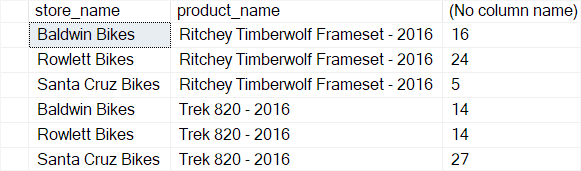
Second, convert the query result into an HTML table body. Each row in the result set is an HTML table row with the <tr> tag:
SELECT
CAST((SELECT
td = store_name,
'',
td = product_name,
'',
td = SUM(quantity),
''
FROM sales.stores s
INNER JOIN production.stocks i
ON i.store_id = s.store_id
INNER JOIN production.products p
ON p.product_id = i.product_id
WHERE p.product_id IN (1, 2)
GROUP BY store_name,
product_name
FOR xml PATH ('tr'), TYPE)
AS nvarchar(max));Code language: SQL (Structured Query Language) (sql)Third, convert the HTML table body into text:
DECLARE @tableHTML NVARCHAR(MAX);
SET @tableHTML =
N'<h1>Inventory Report</h1>' +
N'<table border="1">' +
N'<tr><thead><th>Store Name</th><th>Product</th><th>Total Quantity</th></thead><tbody>' +
CAST ( (
SELECT
td=store_name,'',
td=product_name,'',
td=SUM(quantity),''
FROM sales.stores s
INNER JOIN production.stocks i
ON i.store_id = s.store_id
INNER JOIN production.products p
ON p.product_id = i.product_id
WHERE p.product_id IN (1, 2)
GROUP BY store_name,
product_name
FOR XML PATH('tr'), TYPE
) AS NVARCHAR(MAX) ) +
N'</tbody></table>' ;
SELECT @tableHTML;Code language: SQL (Structured Query Language) (sql)Finally, send an email message to the email [email protected]:
EXEC msdb.dbo.sp_send_dbmail
@recipients='[email protected]',
@subject = 'Inventory List',
@body = @tableHTML,
@body_format = 'HTML'; Code language: SQL (Structured Query Language) (sql)Summary
- Database Mail allows you to send email messages using SQL Server Database Engine.
- Use the
msdb.dbo.sp_send_dbmailstored procedure to send an email message.